How To Keep Control of Your Website
Every website has its own unique challenges and pitfalls, and that’s okay. The trick is identifying what you can do to keep it up and running.
As a website owner, you could lose control of your website and may not realize it. When it comes to website maintenance, there are many things you can do to keep your website secure, and sometimes you need to be more proactive.
The good news! It’s not that complicated to keep control of your website and have a process in place to keep it healthy and accessible.
There is always a backup plan
We own an RV, well, actually have owned several, and I camped since I can remember, so I was not new to knowing the ins and outs of a camper. My husband, though, was learning as he went.
My husband wanted to ensure I was extra safe when he left for work, and he locked the door from the outside. What he did not realize about the lock system would cause me problems later on.
See, when you lock an RV door from the outside and you leave from the inside, the door remains locked.
Before starting my day, I got up to take the dog out for our usual walk in the woods. Out the trailer I went, closing the door behind me. Get back from my walk and tried to get back in, only to be met with a locked door and no access.
However, if I had not been prepared for such a thing, I would have been stuck, but knowing how finicky camper doors can sometimes be, we had alternate plans by having a backup plan.
The same can be said for your website. You need to be sure you have access and a backup plan to keep your site viewable and healthy.
Know Your Access Details
Too often, I get frantic calls from website owners being locked out of their WordPress websites. Usually, it’s because they don’t have the correct details for the account and credentials to help them access it.
Other times, it’s because the designer or developer never gave them the access credentials at the end of the project, so they have no idea where their information is stored and how to get to it.
This leads to you, the web owner feeling unprepared and out of control.
Knowing the details of the critical pieces that make up your WordPress website is key. At the very minimum, you should have access to the following:
Hosting account: Credentials for your hosting account will allow you access to a site panel or SFTP/FTP and database access or both. Many Managed WordPress hosts will have a site dashboard where you can access your site files, the database, and more.
Domain Registrar account: I firmly believe that you should own your domain name, which is done through a domain registrar. You can add DNS records that point to the hosting account, email provider, and more through the registrar.
WordPress dashboard: The nuts and bolts of accessing your website. You should have access to the administration role, a top-level role in WordPress.
We provide our success plan clients with a document called Website Owners Manual which lists all of those credentials needed to access your website in the event of an emergency.
You can contact your web designer or developer if you don’t have access to the credentials you need and your site details. Sometimes you can’t find or get in touch with them, so we can help you gather the essential details that you need with our website audit.
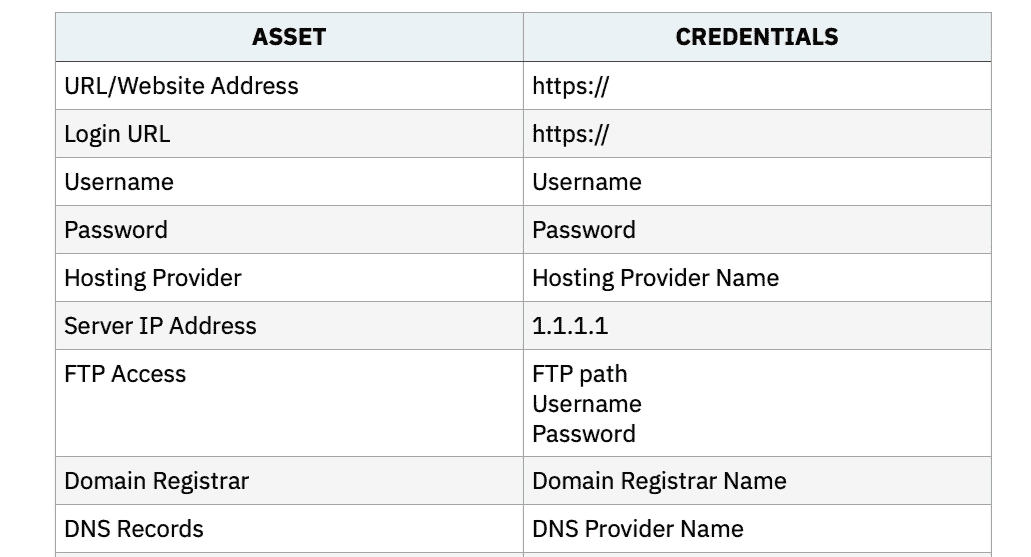
SFTP/FTP Access Backup Plan
Often, when a website goes down, or you get the infamous “white screen of death,” it’s because of a plugin conflict or other glitch with the files. This is where people often panic because their website is gone/
However, it’s really not gone; it’s just inaccessible. But you can’t fix a problem if you can’t log into your dashboard, right?
That’s where SFTP/FTP comes into play.
What is SFTP/SFTP
SFTP/FTP (Secure File Transfer Protocol) is a program that allows you to connect to your hosting account and files for your website. It’s the perfect place to start because you can make adjustments to the files to begin the troubleshooting process.
Pay attention here >> You can do A LOT of damage if you get into your site folder and delete or move the wrong files. You should leave the fixing to someone who knows what they are looking for and how to make the adjustments correctly.
But it is important that you have SFTP/FTP credentials to access your account in the event of errors or white screens.
The easiest fix is the start with the plugin folder. Most times, when you can’t log into WordPress, it’s because of a plugin conflict, and the first piece of advice is to disable the plugins and revert to the default theme.
You can temporarily disable the plugin folder and/or custom theme by having access to your file server. I’ve found that by renaming the plugin folder, I quickly fixed the white screen issue, and you can start to troubleshoot from there.
Accessing Your SFTP Account
Your host will set up one SFTP account for you as a default to your root directory. Keep this information safe and give it to only those you trust.
There are four parts to the credentials:
- Server name
- Port
- User name
- Password
You will need an SFTP program to access the file system. I personally use Transmit, but there are others like FileZilla and CyberDuck. Using the credentials, you can log into the account and access any of the files that make up your website.
You can also set up an account to give to your WordPress person, plugin developer, or anyone else helping you solve a problem. By creating a second credential account, you can disable or remove it when the work is complete.
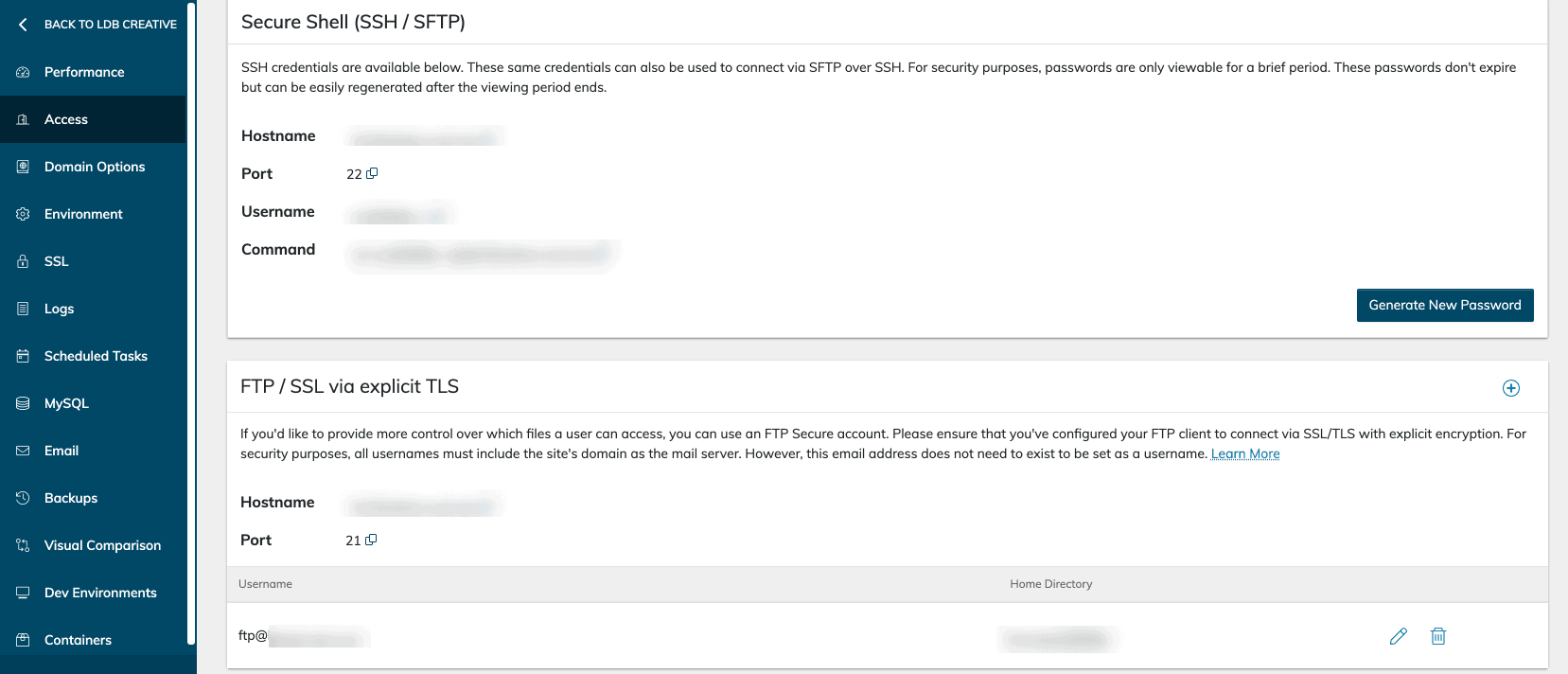
Move Your Backup Off Your Server
Having a regular full site backup is number one, and most hosts take a copy of your website nightly or daily. The problem is that they often house the backup on their server – and this is a big problem if your web issues stem from a server problem.
Backing up your files and leaving them on the server is like not backing up at all.
Let’s say your server goes down, and you need to move your site to another server; the backup you are relying on is sitting in the area with issues, so it’s most likely corrupt, if even existent.
What kind of backup do I need?
Let’s start with talking about a good backup protocol so that you have a copy or clone of your site.
You’ll want a full site backup which includes every piece to take your site and reinstall if needed. We normally take full site backups every evening for our maintenance clients.
And there is the database backup which only copies your database. This comes in handy if your database becomes corrupt, but it doesn’t include your theme, plugins, or other server files.
Making a full site backup has never been easier and does not take a ton of time. As a matter of fact, you can automate or run in the background, so you don’t have to sit around and wait.
If you’re running an eCommerce shop or membership model, you may want to take the frequency up a notch so you don’t miss out on orders or transactions.
You have the backup; what next?
The solution to this problem is simple, move a copy offsite.
There are a lot of options here. We provide backup copies off-site on every one of our success plans. Or you could use a service like BlogVault, ManageWP, or send to a Dropbox account.
Most backup SASS programs house the files in a cloud server like AmazonSE or Google Cloud so that you have the backup, but it’s separate from your hosting account.
One thing you may want to check is an easy way to restore. Without one-click restore or cloning, you will need the FTP server credentials.
Plugins like Updraft or Backup Buddy make the full site backup for you, but you’ll need to set up the option to send them offsite. If you’re choosing the DIY option, be aware to check on where the backup is stored once it is gotten.

Have the Extra Protection You Need
Having control over these three areas will give you the extra protection you need to keep your site safe and functioning with no issues.
Need extra help with your maintenance process or backup plan? Be sure to check out the Success Checkup plans to help with that.
So over to you — do you have a website owner’s manual to keep your important data in one place?
